FRS to DFSR SYSVOL Migration Steps
Blog
A Comprehensive Guide on Migrating FRS to DFSR SYSVOL
Welcome to J&J Ingenieros de Sistemas, your go-to resource for expert advice and solutions in the Computers Electronics and Technology field. In this guide, we will walk you through the necessary steps to migrate your Windows Server SYSVOL from File Replication Service (FRS) to Distributed File System Replication (DFSR). By following these detailed instructions, you can ensure a successful migration process.
Understanding FRS and DFSR
Before we dive into the migration steps, let's briefly understand what FRS and DFSR are and why migrating from FRS to DFSR is crucial.
FRS, or File Replication Service, is an older technology used in earlier versions of Windows Server operating systems. It was responsible for replicating the SYSVOL folder, which stores important domain policy and logon scripts, across domain controllers in an Active Directory environment.
DFSR, or Distributed File System Replication, is the newer and improved technology introduced in Windows Server 2008. It offers several advantages over FRS, including better performance, enhanced reliability, and increased flexibility.
Prerequisites
Before starting the migration process, ensure that you meet the following prerequisites:
- Windows Server 2008 or later
- Active Directory Domain Services (AD DS) installed
- Domain functional level set to Windows Server 2008 or later
- Backup of SYSVOL folder and AD DS database (highly recommended)
- Administrative access to all domain controllers
Migration Steps
Now, let's proceed with the step-by-step migration process:
Step 1: Verify SYSVOL Replication
Before migrating, it's crucial to ensure that SYSVOL replication is healthy across all domain controllers. You can use tools like Repadmin or DFS Management Console to verify replication status.
Check each domain controller and confirm that any replication errors or warnings are resolved. It's essential to have a clean replication environment before proceeding.
Step 2: Prepare the Environment
Prior to initiating the migration, you need to prepare the environment by updating the necessary group policies and verifying the overall health of your domain controllers.
Perform the following tasks:
- Update group policies to disable FRS replication
- Ensure domain controllers are running Windows Server 2008 or later
- Validate the health of your domain controllers using tools like DCDiag and AD Replication Status Tool
Step 3: Migrate SYSVOL Replication
Now comes the crucial step of migrating SYSVOL replication from FRS to DFSR. This process involves the following sub-steps:
Sub-step 3.1: Determine the Current SYSVOL Replication Method
Check the current SYSVOL replication method using the command: dfsrmig /getglobalstate. This will provide information on whether your environment is already using DFSR or FRS.
Sub-step 3.2: Set the Migration State
Based on the current replication state, set the migration state using the command: dfsrmig /setglobalstate 1. This will enable the migration process.
Sub-step 3.3: Monitor the Migration
Monitor the migration progress using the command: dfsrmig /getmigrationstate. This will show the current migration state, percentage completed, and any errors encountered.
Continue monitoring until the migration reaches the "Eliminated" state, which indicates a successful migration.
Step 4: Verify DFSR SYSVOL Replication
Once the migration reaches the "Eliminated" state, it's essential to verify that SYSVOL replication is now happening through DFSR.
Use tools like DFS Management Console or PowerShell cmdlets to check the replication status and ensure that all domain controllers are replicating properly.
Step 5: Decommission FRS
After successful verification of DFSR SYSVOL replication, it's time to decommission FRS. This involves removing FRS from each domain controller.
Follow these steps:
- Stop the FRS service on each domain controller
- Uninstall FRS using the appropriate method for your operating system version
Step 6: Finalize Migration
Once FRS is decommissioned, finalize the migration by setting the migration state to "Eliminated" for all domain controllers using the command: dfsrmig /setglobalstate 3.
Congratulations! You have successfully migrated your SYSVOL replication from FRS to DFSR. This enhanced replication technology will provide improved performance and reliability to your domain controllers.
Conclusion
In conclusion, migrating from FRS to DFSR for SYSVOL replication is a crucial step in maintaining an efficient and reliable Active Directory environment. J&J Ingenieros de Sistemas is your trusted partner in providing detailed guidance and expert solutions in this domain.
By following the step-by-step migration steps outlined in this guide, you can ensure a seamless transition and leverage the benefits offered by DFSR. Say goodbye to the limitations of FRS and embrace the power of DFSR for a more robust SYSVOL replication.
For further assistance or expert advice related to FRS to DFSR SYSVOL migration, don't hesitate to reach out to J&J Ingenieros de Sistemas. We are here to support you in every step of your journey.