OMSA vSphere Installation Bundle (VIB) on ESXI Host
Blog
Welcome to J&J Ingenieros de Sistemas, your trusted source for all things related to Computers, Electronics, and Technology. In this comprehensive guide, we will walk you through the step-by-step process of installing the OMSA vSphere Installation Bundle (VIB) on an ESXI host. Whether you are a beginner or an experienced IT professional, this guide will provide you with all the necessary information to successfully install and configure the OMSA bundle on your ESXI host.
What is OMSA vSphere Installation Bundle?
The OMSA vSphere Installation Bundle, also known as VIB (vSphere Installation Bundle), is a software package provided by Dell Technologies that allows you to manage and monitor Dell PowerEdge servers directly from your ESXI host. It provides a comprehensive range of features and functionalities that help enhance the overall performance, efficiency, and reliability of your Dell PowerEdge server infrastructure.
Why Install OMSA vSphere Installation Bundle?
Installing the OMSA vSphere Installation Bundle offers several benefits for IT administrators and system operators. Some key reasons to install the OMSA bundle include:
- Enhanced Server Management: OMSA offers a centralized management platform that allows you to monitor and manage various aspects of your Dell PowerEdge server infrastructure, such as hardware health, system logs, RAID configuration, and more.
- Improved Performance: By installing OMSA, you gain access to advanced performance monitoring and optimization features, enabling you to proactively identify and resolve potential issues that may impact the performance of your server environment.
- Efficient Troubleshooting: OMSA provides in-depth diagnostic tools and utilities that enable you to troubleshoot hardware-related problems quickly and efficiently, reducing downtime and minimizing the impact on critical business operations.
Step-by-Step Guide: Installing OMSA vSphere Installation Bundle
Step 1: Verify Compatibility
Before installing the OMSA vSphere Installation Bundle, it is important to ensure compatibility with your ESXI host and Dell PowerEdge server. Check the official Dell support website for the latest compatibility matrix and make sure your environment meets the required criteria.
Step 2: Download the OMSA Bundle
Visit the Dell support website and navigate to the OMSA download section. Select the appropriate version of the OMSA vSphere Installation Bundle for your ESXI host and server model. Download the bundle to your local machine.
Step 3: Transfer the Bundle to ESXI Host
Transfer the downloaded OMSA bundle to your ESXI host. You can use various methods like SCP, WinSCP, or the ESXI web interface to upload the bundle to a location accessible by your ESXI host.
Step 4: Install OMSA Bundle
Connect to your ESXI host using SSH or the ESXI shell. Navigate to the directory where you uploaded the OMSA bundle and execute the installation command. Follow the on-screen instructions to complete the installation process.
Step 5: Verify OMSA Installation
Once the installation is complete, perform a quick verification to ensure that OMSA is successfully installed on your ESXI host. Access the OMSA web interface or use the command-line interface to verify the installation status.
Step 6: Configure OMSA Settings
After successful installation, it is essential to configure the OMSA settings according to your specific requirements. Customize the system thresholds, alerting mechanisms, and email notifications to align with your IT infrastructure's needs.
Troubleshooting Tips
While the installation process is straightforward, you may encounter some challenges along the way. Here are some troubleshooting tips to assist you:
Troubleshooting Tip 1: Check Firewall Settings
If you are unable to establish communication with the OMSA web interface or experiencing connectivity issues, ensure that the required ports (typically 1311) are open in the ESXI host's firewall settings.
Troubleshooting Tip 2: Verify Network Connectivity
Double-check the network connectivity between your management workstation and the ESXI host. Ensure that the OMSA bundle is uploaded to the correct location and accessible by your ESXI host.
Troubleshooting Tip 3: Update ESXI Host Firmware
If you encounter compatibility issues or unstable behavior after installing the OMSA bundle, verify that your ESXI host's firmware is up to date. Check the Dell support website for any available firmware updates.
Conclusion
Congratulations! You have successfully installed the OMSA vSphere Installation Bundle on your ESXI host. With OMSA, you now have the power to efficiently manage and monitor your Dell PowerEdge server infrastructure.
J&J Ingenieros de Sistemas is committed to providing you with accurate and comprehensive guides to empower you in your technology journey. Keep exploring our blog for more informative articles and stay up to date with the latest trends and developments in Computers, Electronics, and Technology.