5 Signs Your Laptop Battery is Swollen and What to Do About It
Blog
Welcome to J&J Ingenieros de Sistemas, your go-to resource for expert advice and solutions in the Computers Electronics and Technology industry. In this comprehensive guide, we will discuss the signs that indicate your laptop battery is swollen and provide you with the necessary steps to address this issue effectively.
What is a Swollen Laptop Battery?
Before we delve into the signs, it's essential to understand what a swollen laptop battery is and why it should concern you. A swollen battery occurs when there is a build-up of internal gases due to age, overheating, or physical damage. This build-up causes the battery cells to expand and bulge, potentially compromising the safety and performance of your laptop.
5 Signs That Your Laptop Battery is Swollen
- Bulging Battery: The most obvious sign of a swollen battery is visible bulging or deformation in the battery compartment. If you notice that your laptop doesn't sit flat on a surface or there is a noticeable protrusion, it's a clear indication that your battery is swollen.
- Difficulty in Battery Placement: A swollen battery may present difficulties when inserting or removing it from the laptop. If you observe increased resistance or an unusual tight fit compared to previous use, it's concerning and suggests a swollen battery.
- Abnormal Heat Emission: Swollen batteries tend to generate more heat than a healthy battery. If you notice excessive warmth or heat emanating from your laptop, particularly from the battery area, it's wise to investigate further as it may indicate battery swelling.
- Decreased Battery Life: Another potential sign of a swollen battery is a significant decrease in battery performance. If your laptop's battery life has suddenly and noticeably deteriorated, it could be due to the battery swelling, affecting its capacity to hold a charge effectively.
- Unusual Noises: Occasionally, a swollen battery may produce hissing or popping sounds. These noises can be an indication of gas escaping from the battery and should not be ignored.
What to Do if Your Laptop Battery is Swollen
If you suspect that your laptop battery is swollen based on the aforementioned signs, it's crucial to take immediate action to prevent potential hazards and restore your laptop's functionality. Here are the steps you should follow:
1. Power Down and Disconnect:
First and foremost, power down your laptop and unplug it from any power sources or chargers. This will eliminate any risk of electrical or fire hazards during the battery removal process.
2. Remove the Battery:
Carefully remove the battery from your laptop following the manufacturer's instructions. This typically involves locating the battery release latch or screws. Take your time and avoid using excessive force to prevent any damage.
3. Handle with Care:
Always handle a swollen battery with extreme caution. Do not puncture or attempt to repair the battery yourself, as it can be dangerous. Place the battery in a non-flammable container or bag to contain any potential leaks.
4. Dispose of Properly:
Contact your local authority or a reputable electronics recycling center to ensure the safe and environmentally responsible disposal of your swollen battery. Remember, improper disposal can have harmful effects on the environment.
5. Seek Professional Assistance:
If you are uncomfortable or unsure about handling a swollen battery on your own, it is always recommended to seek the assistance of a professional. Contact a trusted laptop repair service or the manufacturer's support for further guidance and potential battery replacement.
Preventive Measures to Avoid Swollen Laptop Batteries
While it's impossible to guarantee that your laptop battery will never swell, there are a few preventive measures you can take to minimize the risk:
- Avoid Extreme Temperatures: Exposing your laptop to extreme temperatures, both hot and cold, can accelerate battery degradation and increase the likelihood of swelling. Store and use your laptop within the recommended temperature range.
- Proper Ventilation: Ensure that your laptop has adequate ventilation to dissipate heat effectively. Avoid using your laptop on soft surfaces, such as beds or couches, that may obstruct airflow and contribute to heat build-up.
- Use Genuine Batteries and Chargers: Always use original or authorized replacement batteries and chargers specifically designed for your laptop model. Generic or incompatible accessories may not provide the necessary protections and can increase the risk of battery swelling.
- Regularly Update and Maintain: Keep your laptop's operating system, drivers, and firmware up to date. Regular updates often include bug fixes and optimizations that can help prevent potential battery-related issues.
Conclusion
At J&J Ingenieros de Sistemas, we understand the importance of maintaining a healthy laptop battery to ensure optimal device performance and user safety. By being aware of the signs that indicate battery swelling and taking appropriate actions, you can mitigate potential risks and prolong the lifespan of your laptop battery.
Our expert team is always here to provide you with professional guidance and assistance. Feel free to reach out to us for any questions or concerns related to laptop batteries or other technology-related issues. Trust J&J Ingenieros de Sistemas for reliable and insightful advice in the Computers Electronics and Technology industry.